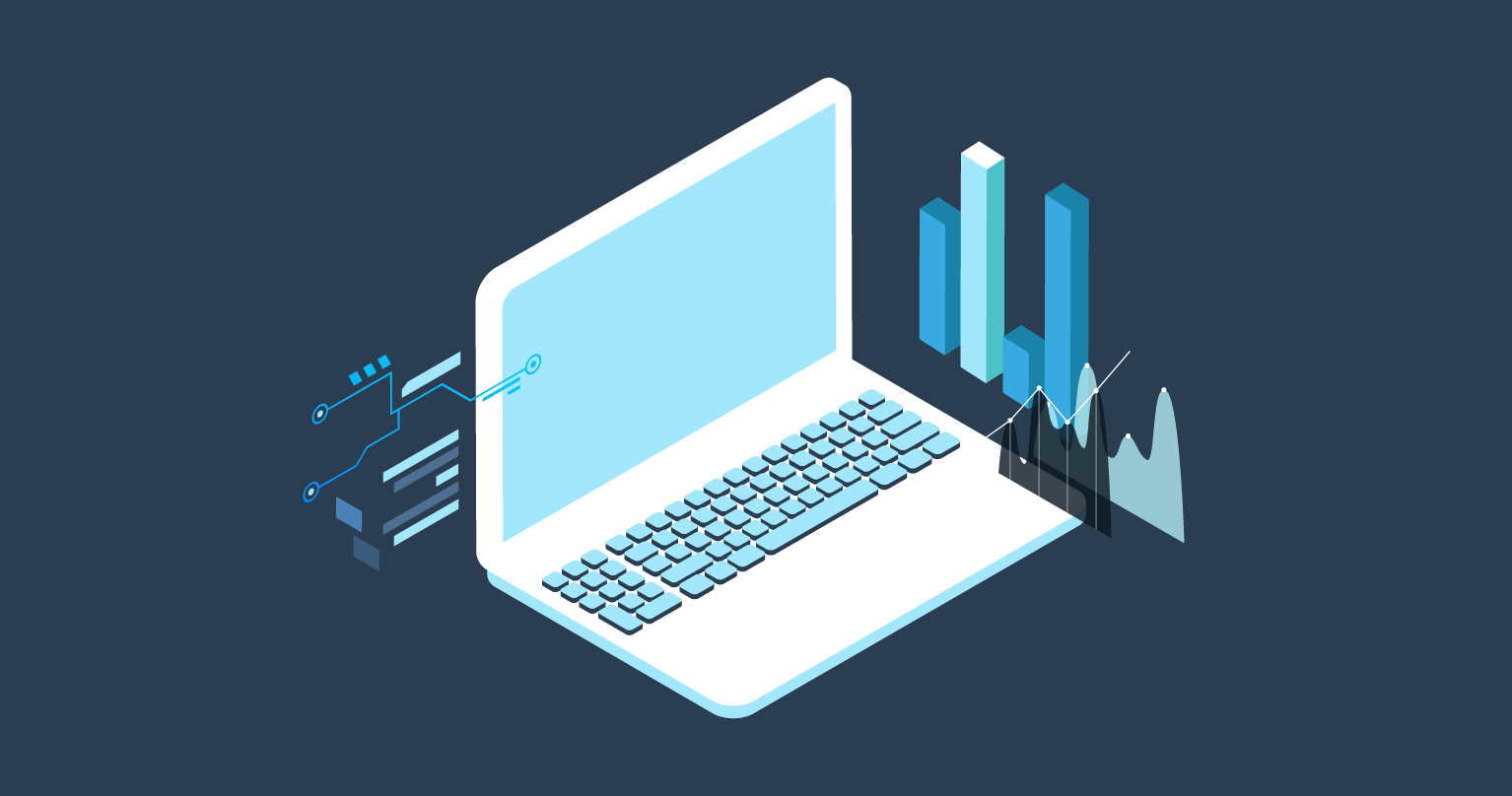Backlinks Metrics
See this as a way to quickly check a site's backlinks:
‘Site Explorer' now not only allows you to explore the ‘Site Metrics' of a domain but also its ‘Backlinks Metrics'. You can indeed now choose between ‘Site Metrics', ‘Backlinks Metrics' or ‘All Metrics'. If you select ‘Backlinks Metrics', ‘Site Explorer' will list all the backlinks Moz can find. You will also be able to see the page title, anchor text, source URL, target URL, Moz Domain Authority, Moz Page Authority and type (DoFollow or NoFollow) of each backlink. For more details, watch this tutorial video:
We also increased the number of credits you get for ‘Site Explorer', from 150 to 200 for Premium members and 300 to 500 for Ultimate members. This was done to make sure we keep piling on the value!
Expired Domains
With ‘Aged Domain Finder', you can now search for expired domains, in addition to expiring domains. Expired domains are domains that have already dropped… They may have lost their PageRank or been dropped from the SERPs, but these domains can be had for $10 and reindex fast by simply adding content and a few social signals. You can use our ‘content restorer' tool to get the content back fast if you choose. These domains are generally very affordable and you can register them right away. For more details, watch this video tutorial:
In ‘Aged Domain Finder', you can also now mark domains that you have checked, so you know which ones you have checked and which ones you haven't. This should help you organize your work a little better and save time.
PDF Site Reports
We improved the overall interface of ‘PDF Site Reports', in an effort to make this section more user-friendly. We also added the option to include information from ‘Quick Check', so if you performed quick checks for your clients, you can now include them in the reports you send them.
Ultimate Keyword Research
On the results page of ‘Ultimate Keyword Research', in the filter menu, we added a ‘Keyword' field so you can choose to only display results that contain the keyword you enter. For example, if you ran a search for ‘dog training' and only want to see the results that contain ‘puppy training', all you need to do is to enter ‘puppy training' in the ‘Keyword' field and only the results that contain this keyword will be displayed. Others will be filtered out.