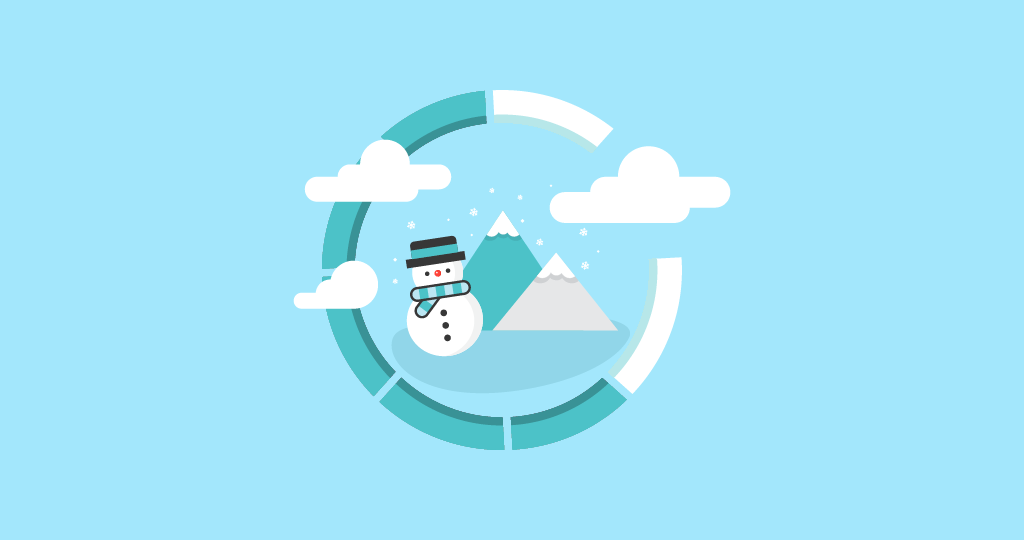It's now Winter in the Northern Hemisphere and thus time for us to give you a quick recap of the new features and improvements we released these past few months.
Let's start with Rank Tracker, which has been greatly improved…
Table of Contents
Rank Tracker
New CPC Column
First of all, we added a “CPC” column to the “Keyword View” table, so you can see the Cost-Per-Click value of all the keywords you track in the blink of an eye.
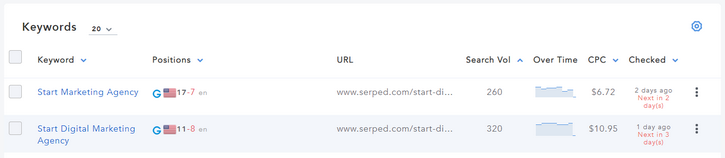
Please note that this column is hidden by default. To make it appear, click on the “Table Column Configuration” cog located at the top right of the table and tick the “CPC” box.
Potential Traffic
We also improved the “Potential Traffic” section by adding an “Est. Traffic” column, “CPC” column and “Est. Value” column.
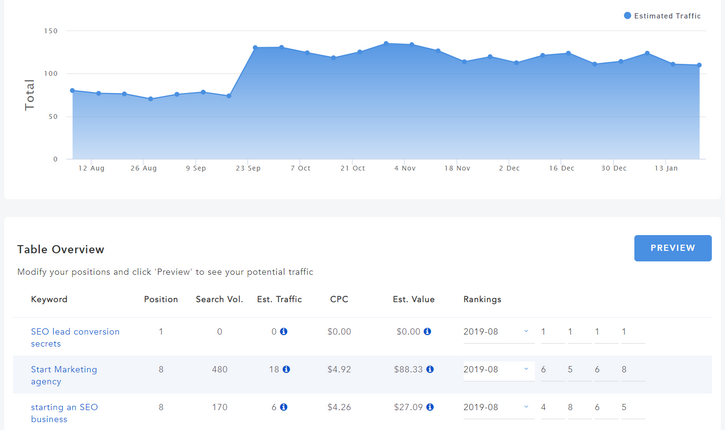
Est. Traffic: Estimated amount of traffic generated based on the current position and search volume
CPC: Cost-Per-Click value (obtained via the Google Ads API)
Est. Value: Estimated value based on the estimated traffic and Cost-Per-Click value.
If you hover over the (i) icon in the “Est. Traffic” column, you will see the estimated traffic for all Top 10 positions, as you can see below:
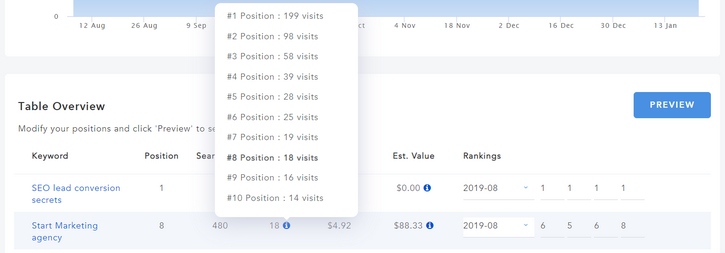
Same principle for the “Est. Value” column.
Percentage Variations
If you click on a keyword, you will now see “Percentage Variations” under the line graph, so you can see how your position(s) evolved over time, based on the dates selected in the date picker located above the graph.
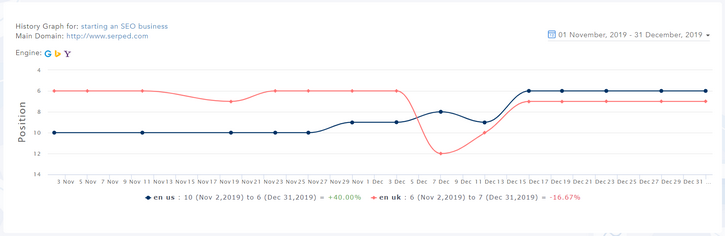
These percentage variations are also available in the “Keyword View” table, under the “Variation” column, as you can see below:
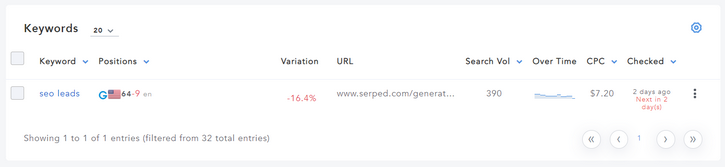
Please note that this column is hidden by default. To make it appear, click on the “Table Column Configuration” cog located at the top right of the table and tick the “Variation” box.
Average Position
We also added a new “Average Position” sub-section to the “Keyword View” section, under the list of keywords.
This new sub-section shows the current average position, percentage variation and a line graph, so you can see how your average position evolved over time, based on the dates selected in the date picker located above the graph.
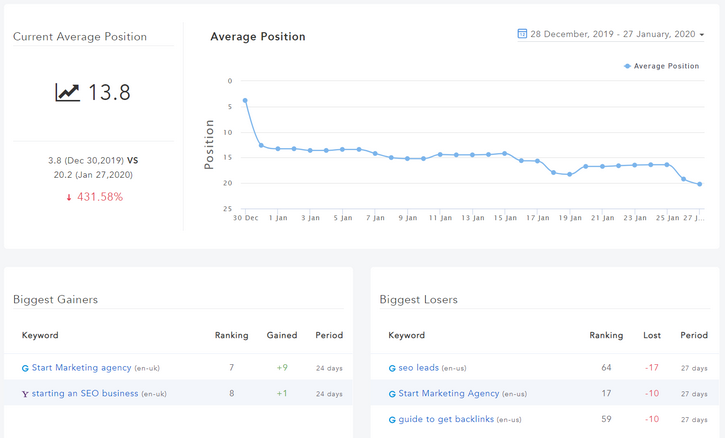
Please note that the “Biggest Gainers” and “Biggest Losers” located below now depend on the dates you select in the date picker. For example, you might be interested to know which keywords are your biggest winners and losers in 2019.
CSV Export Function
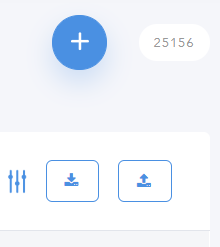 Last but not least, we added an export function, so you can export all your keyword positions at once. This option is located next to the import function, which we covered a few weeks ago.
Last but not least, we added an export function, so you can export all your keyword positions at once. This option is located next to the import function, which we covered a few weeks ago.
Reminder: if you want to export the positions of a few specific keywords only, you must first select them (by ticking the boxes next to them) and then click on the “Export To .CSV” button.
Site Manager
New Speed Audit
We improved the “Speed Audit” in Site Manager's “SEO Audit”. This module now uses the latest version of Google's API and provides you with accurate speed scores, as well as more detailed opportunities and diagnostics.
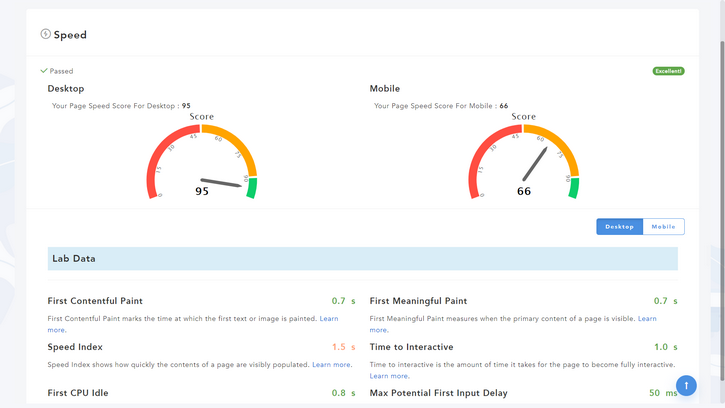
As you can see, there are scores for the page on desktop, as well as for mobile.
Trust Flow Breakdown
We added a “Trust Flow Breakdown” to “Backlinks Profile”, so you can see what kind of Trust Flow your backlinks have.
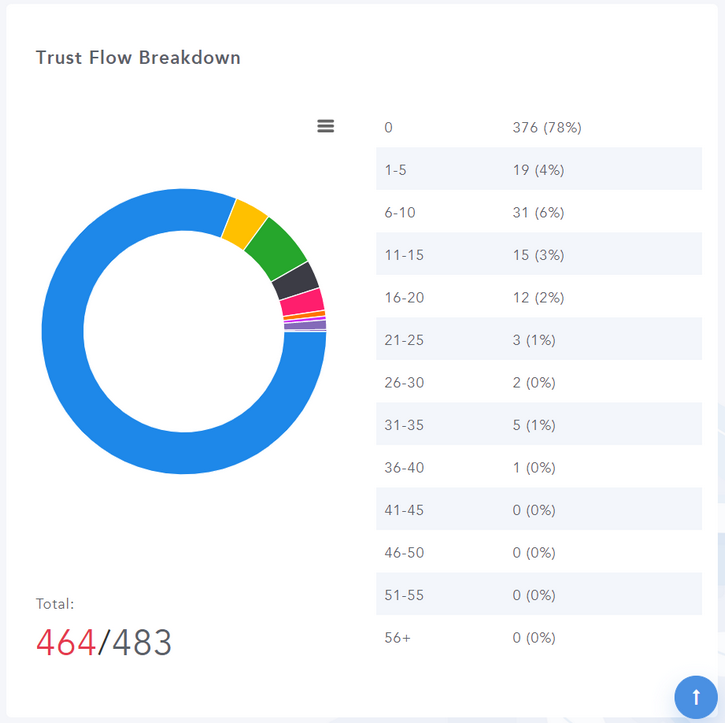
In this example, you can see a lot of backlinks have a Trust Flow of 0, which is not a good sign.
Site Explorer
Referring Domains
You can now see the list of “Referring Domains” of any site or domain in Site Explorer. Once you have run your search, simply click on “View Ref. Domains” in the left menu, and you will see this table:
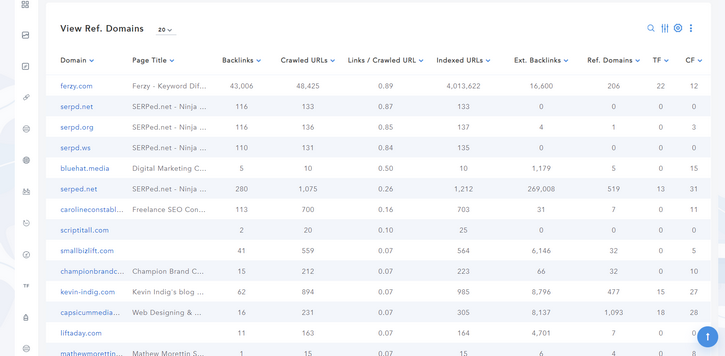
As you can see, for each domain, you get the page title, number of backlinks, number of crawled URLs, numbers of links per crawled URL, number of indexed URLs, number of external backlinks, number of referring domains… as well as the Trust Flow and Citation Flow.
Linking Domains in Top Pages
The “Top Pages” section now shows the number of linking domains, as you can see below:
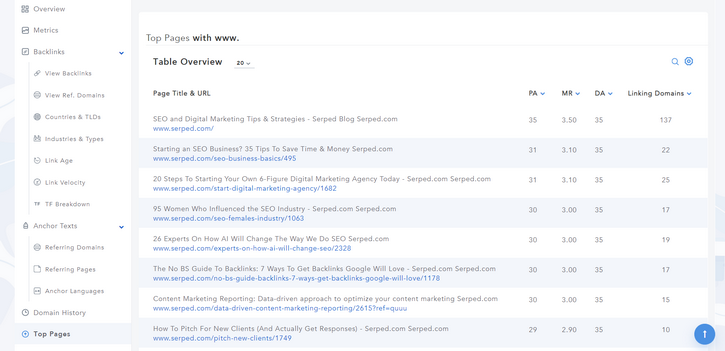
What Ranks Where
Estimated Traffic
What Ranks Where results now include an “Estimated Traffic” column, which shows an estimation of the traffic received for each keyword, based on its position in Google and search volume.
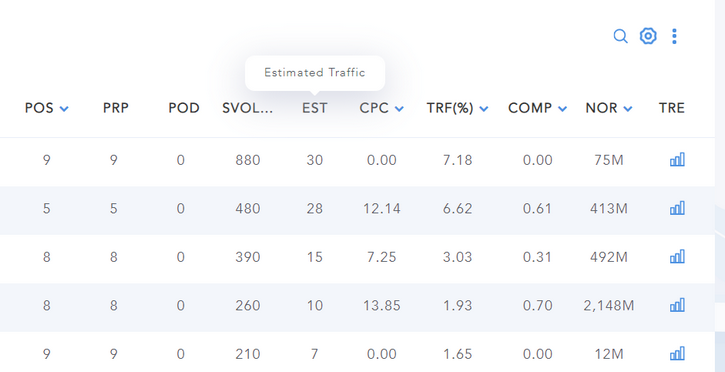
Top Expiring Domains
Majestic Topic
We now display the Majestic Topics of each domain listed in Top Expiring Domains, as shown below:
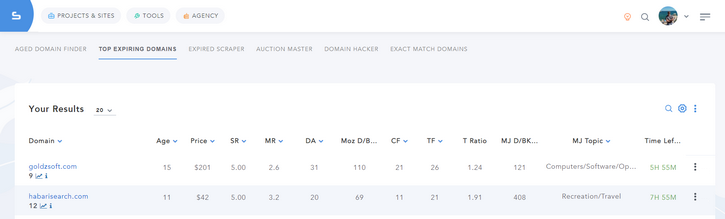
The main topic is displayed under the “MJ Topic” column. If you hover over this topic, you will see a tooltip showing the Top 3 topics for this domain, according to Majestic.
Backlinks Manager
PDF Export Function
We added a PDF export function to “Backlinks Manager”, which means that you can now export your backlinks in the form of a PDF file.
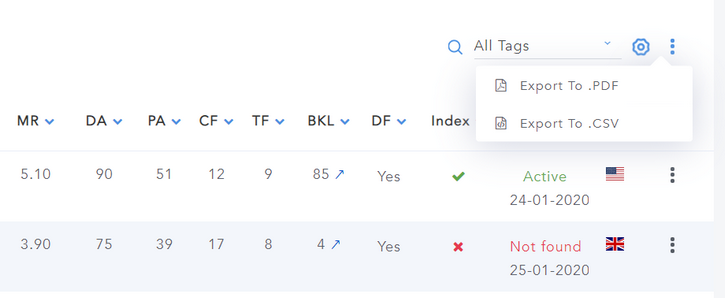
Reminder: if you want to export your backlinks individually, you must first select them (by ticking the boxes next to them) and then click on the “Export To .PDF” button.
Reporting
Improved Rankings Reports
You can now include “Ranking Pages” in rankings reports you generate for yourself or your clients, as shown below:
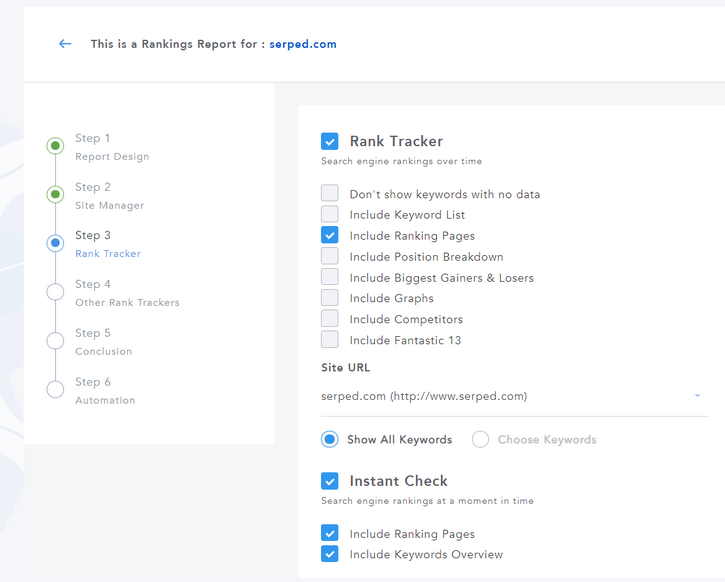
That way, you can show the list of ranking pages for each keyword you track in your reports, if you want to of course.
Also, it is now possible to include Instant Check's “Keywords Overview” in your reports, which is a great addition if you often perform one-time checks.
Index Checker
CSV Export Function
Index Checker now comes with a CSV export function, so you can download your results (URLs & Index Status) in the form of a CSV file.
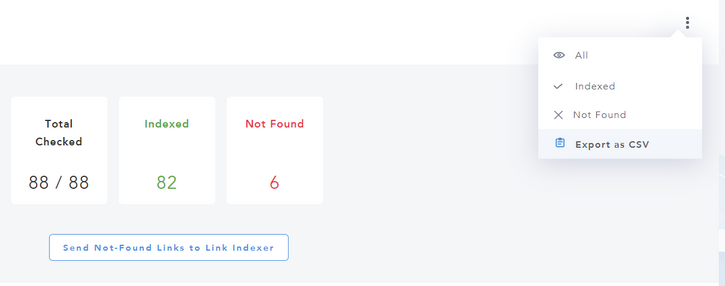
Conclusion
That's a lot of new features and improvements! If you have any questions or comments, don't hesitate to leave a comment below.
Just in case you missed our previous updates…
We released a new brand tool, called “Competitor Citations”, for the holiday season. This tool allows you to compare the citations of any local business listed in Google vs. their top competitors. Read more about it here…
Last but not least, we updated our WordPress Plugin. You can read about all the improvements we have made in this article…
Log in now and give these new features a try! All Premium, Ultimate and Enterprise members have access to them, at no extra cost.
Not a member yet? Click here to sign up now…
Remember you can also find us on Facebook, Twitter and LinkedIN.